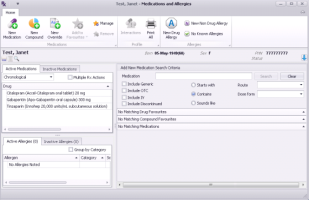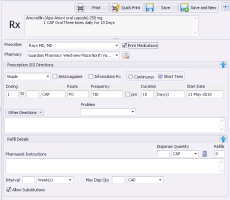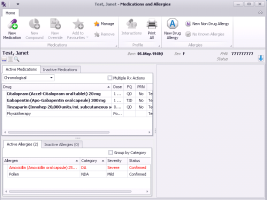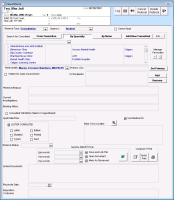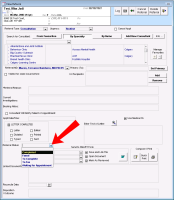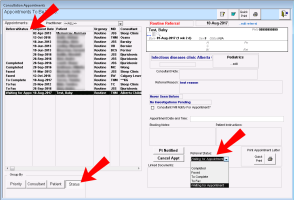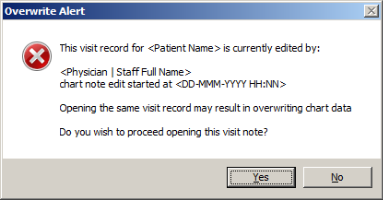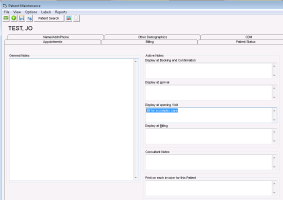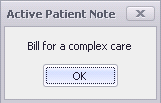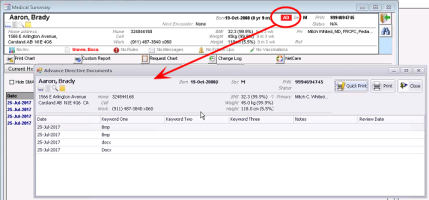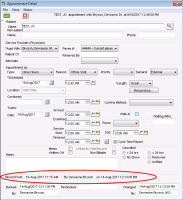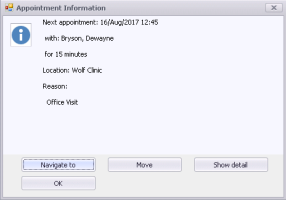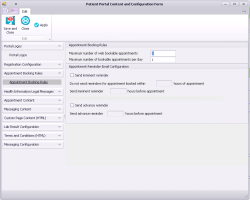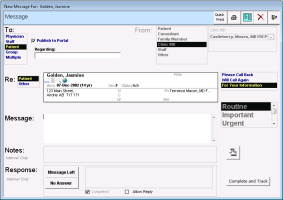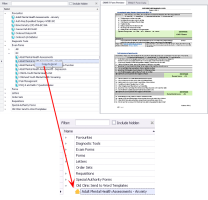What's new in 2017.3
Download PDF: Wolf EMR 2017.3 Release Notes
September 6, 2017
This version of Wolf EMR introduces a new prescriber, provides performance enhancements and delivers some key changes to improve your experience with the product.
Some enhancements or new features were implemented as a result of ideas that our users suggested on the Wolf community portal. We encourage you to continue to submit new ideas and to vote for and comment on existing ideas!
New and revamped prescriber coming soon
We will soon launch a new Wolf EMR prescriber, featuring revamped prescription, medication, and allergy modules. We simplified core functions to improve usability and added new capabilities to streamline the workflow for all prescribing users.
The new prescriber will be rolled out slowly over the next several months to a few clinics at a time. We will contact your clinic to schedule the update with you and to ensure that all providers who prescribe are ready.
If you would like to be on the list to get the new prescriber, please contact the Wolf EMR support team.
Medication management and prescribing
In the new prescriber, you perform all medication and prescription management on a single screen, allowing you to see the patient's entire medication and allergy profile while prescribing or managing medications. It allows for more advanced prescribing use cases, such as:
Range Dosing – Prescribing doses in a range (take 1-3 tablets).
Concurrent – Prescribing differing doses throughout the same time period (take 2 in the morning and 1 before bed).
Sequential – Prescribing different doses over a time period (take 2 once a day for 10 days and then 1 once a day for 30 days).
Tapered/Titrated – Dosing medication up or down over a defined time period.
Compounds – Creating and saving custom compounds.
Allergy management
Record No Known Allergies – Recording that a patient has no known allergies.
Record medication and non-medication allergies – Providing a clean delineation between medication allergies (which factor into interaction checks) and non-medication allergies (which are important to note but will not factor into interaction checks).
Usability
Everything on one screen – Medication, prescription and allergy management are now on a single window, so that you can see the patient's medication history while editing or adding a prescription or allergy.
Existing and enhanced functionality – The following features are retained and enhanced:
Managing multiple medications for clear refills and discontinues across multiple medications at once.
Printing all (or selected) medications on a single prescription.
Prescription queuing to enable staff to take refill requests and queue them for prescriber review/approval.
Creating prescription favourites of user and clinic-level favourites for any more complicated prescriptions, such as sequential, concurrent and tapered/titrated prescriptions.
Screen scaling – You can resize all new prescriber windows, as desired.
More flexible printing – You can quickly print specific prescriptions and reference reports for patients.
Improved performance and reliability – Upgraded technology and architecture improves the overall performance of Wolf EMR with more streamlined design and back end processing.
Learning the new prescriber
The new prescriber represents a significant change in provider workflows. We have developed a collection of tutorial videos to guide you through the new interface:
We will also schedule live webinars with clinics who are scheduled to receive the new prescriber.
Join the portal group on the new prescriber
Join the Wolf New Prescriber chatter group on the Wolf community portal (https://telushealthcommunity.force.com/wolfcommunity/0F9340000004nNl) to ask questions, shared best practices, and get notified of new learning resources. You must register for the portal and log in.
Help and user guide
You can also download a PDF copy of the New Prescriber User Guide and review the "Medications and prescriptions" section of the online help.
Medication list updates
The Multum medication and interaction list was updated to reflect new, modified, and discontinued medications, as well as updated dosages up to the June 2017 drug list.
Referral enhancements
The referrals workflow features the following enhancements:
Improved layout of New Referral window
Ability to track the status of referrals
Improved layout of New Referral window
We improved the layout of the New Referral window; we moved the order of some fields and buttons to facilitate the flow of initiating new referrals. Also, when you search for a consultant by specialty, you can now choose the specialty from a list (or still begin to type the specialty) instead of having to type it.
For more information, see Initiating referrals.
Ability to track the status of referrals
Users suggested this new feature as an idea on the Wolf community portal: Add STATUS column to Appointments to be Made screen in MOA WorkDesk
You can now track the status of your referrals with a new Referral Status field. You can choose from the default fields of Completed, Faxed, To Complete, To Fax, and Waiting for Appointment. You can also customize these fields to add ones that work for your office's workflow (Configuration > View > Other > Referral Statuses).
You can set the Referral Status while initiating a new referral. This status appears as a new column within the front-end staff Appointments To Be Made window and within the medical summary's Referrals tab. You can group the list using this column to easily find the status and perform the right action. Staff can then update the status from within the Appointments To Be Made window.
For more information, see "Updating referral status" in the help or user guide.
Referral letter enhancements
Letters written in the Referral Letter Composer now:
Print without grey background shading for each item added from the patient's medical summary, to avoid printing issues.
Use the salutation "Dear Dr. Firstname Lastname" or the clinic name if the recipient is not an individual provider instead of Dear Sir/Madam.
When you create a new referral from a CPX Form, you are now prompted to use the visit notes in the referral letter.
Lab enhancements
Wolf EMR now supports receiving electronic laboratory, microbiology, pathology, and blood bank test results from the following regional health authorities and using the Lab 3 standard:
| Province | Region |
|---|---|
| Alberta |
Aspen Health Region (AHR) Chinook Health Region (CHR) David Thompson Health Region (DTHR) East Central Health Region (ECHR) Palliser Health Region (PHR) Peace Country Health Region (PCHR) |
| BC |
Interior Health Authority Northern Health Authority |
In addition, Wolf EMR now supports receiving the following reports in Alberta:
Physician reports from, Meditech for Alberta rural regions. These reports are labelled as the document type Transcription Report.
Genetic Laboratory Services (GLS) and Mitogen Advanced Diagnostic Lab (MADL) reports. These reports are labelled as the document type Auto Immune Testing Lab (AITL).
WorkDesk enhancements
The WorkDesk features the following enhancements:
Alert when another user is already editing a visit note
Message popup when opening a patient visit
Miscellaneous WorkDesk enhancements
Alert when another user is already editing a visit note
A new configuration option enables you to get warned if another user is already editing the same patient visit note. When enabled, if you open a SOAP note, CPX form, consult letter, vitals entry, or prenatal form while another user is already editing the visit note, you encounter this message.
Click Yes to open and edit the note.
Click No to close the note. You may wish to ask the other user to finish their changes and close the visit note.
To enable this functionality, from the Wolf EMR Home page, choose Configuration > Runtime Configuration and select the Warn on simultaneous access of visit record check box. By default, this is not selected.
Message popup when opening a patient visit
Users suggested this new feature as an idea on the Wolf community portal: Pop up message for doctors when they open patient visits
You can now display a pop up message for providers when they open a patient visit. This is useful to note patient-specific reminders, such as the need to bill for a complex care or a diabetes follow up.
To enable this functionality, from the WorkDesk, choose Configure > Configure WorkDesk > Visit Exams tab and select the Display popup when opening visit check box. Administrator can enable the option for the entire clinic, and each user can enable or disable the option.
In the Patient Maintenance > Notes tab, type the note in the Display at opening visit field (maximum of 255 characters).
When a provider opens a visit note, the message appears in a pop up window. The message continues to appear for incomplete encounters within the last 7 days.
Advance directives indicator
Users suggested this new feature as an idea on the Wolf community portal: Need a DNR listing somewhere obvious on the chart
If a patient's chart includes do not resuscitate (DNR) instructions within a document of type Advance Directives, the letters AD now appears in a red box within the smart banner. Double-click this indicator to see the advance directive documents.
For more information, see Linking documents to patient charts.
Critical special alerts
A new Critical option for special alerts enables you to mark a specific alert as being critical. The red flag indicator within the patient banner flashes when an alert is marked as critical. Also, critical alerts are preceded by an ! in the list of alerts, such as ! Violent Patient. To create a special alert, right-click and choose View Special Alerts.
Miscellaneous WorkDesk enhancements
When entering Obstetrics History, you can now enter only a year instead of having to enter an exact date.
For easier categorization of incoming documents, two new document types were added: Rx Authorization and Consult Report.
When loading BMI growth charts for patients aged 0-22 months, the warning to users that BMI growth charts are not available for patients under 2 years was hidden.
When viewing the Incomplete Visit Records, a new Include All Elapsed Appointments check box enables you to filter the list of patients for patients who have not arrived and whose appointments were not cancelled.
When printing from the medical summary, the active tab in the WorkDesk in the background shifted from File to Reference.
Appointment enhancements
The appointment scheduler features the following enhancements:
Details about moved and cancelled appointments
Easy navigation to the next appointment
Details about moved and cancelled appointments
Users suggested this new feature as an idea on the Wolf community portal: Moving/Cancelling Appointment
If an appointment was moved or cancelled, you can now see the details of the original appointment date and of who performed the move or cancellation.
Easy navigation to the next appointment
Users suggested this new feature as an idea on the Wolf community portal: Go To button
For Wolf EMR clinics in a single location, if a patient has a future appointment booked, you can now easily navigate to, move, or view the details of the future appointment when you search for the patient in the scheduler.
To view future appointments, ensure that in the Appointment Scheduler > User Preferences > Appointment Display Settings > Show Next Appointment Details is enabled.
Performance enhancements
We improved the performance of Wolf EMR in the following areas:
Improved the performance of running the Anticoagulation Summary Sheet.
Improved the performance of the CPX form, so that when you enter data for a patient and go to open another patient's CPX form, when you are prompted to sign and lock the record for the first patient and choose to Cancel, the CPX form for the first remains open.
Improved the performance of running practice searches that use patient height and weight as criteria.
Improved the performance of printing the patient's chart from the medical summary or lab In Basket.
Usability enhancements
When you select a line within the Billing or Appointments tab within Patient Maintenance, the entire row is now highlighted in blue instead of only the date.
When displaying the details of claims history (eBill > Claim History> Claims > Display) a scroll bar now appears where the list is long.
The columns in the Appointments tab within Patient Maintenance are now wider to prevent scrolling.
The Problems field within the medical summary is now bigger, enabling you to see up to six problems without scrolling.
The list of names within the Print All Visit Records window now include the family name, given name, middle initials, and credentials and within alphabetical order.
When signing out a WorkDesk and viewing the coverage history, the user list is now in alphabetical order.
Within the Follow-ups window, you can now press the Tab key on your keyboard to move your cursor to the next field.
In the billing Report Options, we abbreviated some of the report names to better fit in the windows (such as Appt. instead of Appointment).
Patient portal enhancements
If you use the Wolf EMR patient portal, you will benefit from the following new features:
Sending appointment reminder emails
Creating follow-up tasks if patients do not respond to messages
Other patient portal enhancements
Sending appointment reminder emails
You can now send automatic appointment reminder emails to patients through the patient portal. Patients can always choose to opt out of receiving these reminders (within their My Account patient portal account settings), for example, if they have a weekly appointment with you.
You configure the appointment reminders within the Maintenance > Configure Web Content > Appointment Booking Rules settings. You can choose how far in advance to send the reminder, and whether to send an imminent reminder shortly before the appointment.
Patients receive an email with the following text:
Subject for advanced: Reminder - Appointment at <ClinicName>
Subject for imminent reminders: Final Reminder - Appointment at <ClinicName>)
Dear <UserFirstName UserLastName>, we are writing to remind you about the following appointment for <PatientName> with <Provider Full Name>, Credentials> at <Clinic Name>
Date: <ApptDate>
Time: <ApptTime, Timezone>
Address: <LocationAddress>
<Maplink>
Remember, you can book or cancel appointments online in your <ClinicName> Patient Portal account, login here <login link>.
For more information, see "Setting clinic-wide online appointment booking rules and email reminders" in the help or in the Patient Portal User Guide.
Creating follow-up tasks if patients do not respond to messages
You can now automatically track messages sent to patients via the patient portal and create a follow-up task if the patient does not view, reply, or book an appointment within a set period of time after receiving your message. This enables you to track non-action by patients and automatically assign the follow-up task to someone in your clinic for further action.
For example, you send a message to a patient asking them to provide you with information by replying to the message within 48 hours. When creating the message, you click the new Portal Tracking button, and then specify that if the patient does not take this action, a front-end staff member is notified.
For more information, see "Sending messages to patients" in the help.
Other patient portal enhancements
You can now specify at the provider level, how many messages patients can send within a period of time and who the messages go to, when a provider does not want to use the clinic settings (Maintenance > Configure Web Content > Messaging Configuration > Messaging Settings).
You can also enable patients to send an unlimited number of messages. In the Messaging Settings, for the Default Maximum Patients Can Compose, type 999.
For more information, see "Configuring patient messaging" in the help.
A subject line is now included when you send messages to patients. This enables you to see the context of the message when viewed from your WorkDesk.
SMART forms enhancements
Saving SMART forms locally
You can now save a copy of Wolf SMART form locally so that you can customize it for your own needs. Right-click the form and choose Copy to Local. The local form appears at the bottom of the list with a yellow house icon ![]() . You can then right-click this local copy of the form and edit it. The form is saved to the local shared drive (ie, W:\ drive).
. You can then right-click this local copy of the form and edit it. The form is saved to the local shared drive (ie, W:\ drive).
New bookmarks for SMART forms
The following new bookmarks enable you to pull in the most recent lab result within SMART forms. You can insert these bookmarks using the SMART form builder.
LAB_MRLAB_Cholesterol
LAB_MRLAB_HDL
LAB_MRLAB_LDL
LAB_MRLAB_Triglycerides
LAB_MRLAB_Lipid_Ratio
LAB_MRLAB_HbA1c
The result appears as Result (DD-MMM-YYYY), such as 103 (12-Dec-2016).
New or changed SMART forms
British Columbia forms
| Region | New | Update | SMART form name |
|---|---|---|---|
| Forms | |||
| BC | X | WaitLESS Otolaryngology Ref | |
| Requisitions | |||
| VIHA | X | Echocardiography Req | |
| Various | X | Lab Req-LifeLabs | |
Fixes
| Prov. | Wolf ID | Problem ID | Description |
|---|---|---|---|
| All | WLF-116810 | 521267 | Within practice searches, adding a patient to a follow-up list when selecting "You" from the list did not work. |
| All | WLF-224602 | 863759 | Within practice searches, selecting the Include Automatic Columns Based on Search check box significantly slowed down searches. |
| All | WLF-210493 | 410188 | In the scheduler, printing the daysheet sorted by Appointment Time (Booked) did not bold the patient's name and used a different font than when sorting by Appointment Time. |
| All | WLF-210750 | 426909 | Screen resolutions greater than 2560 x 1440 no longer cause errors when opening patient encounters. |
| All | WLF-211440 | 568473 | When viewing the blood pressure graph, users encountered an error if no blood pressure values were entered. |
| All | WLF-211569 | 571643 | In Patient Maintenance, the Int Phone did not accept numbers longer than 20 characters. You can not type up to 30 characters. |
| All | WLF-211790 | 581636 | In Patient Maintenance, a cell numbers entered with a dash were not saved. |
| All | WLF-213936 | 253282 | Users were unable to create various billing reports for only specific provider payee numbers; the reports included all providers. |
| All | WLF-214279 | 611260 | Merging two patients did not result in refreshing the Scheduler with the merged patient, leading users to think the merge did not occur successfully. |
| All | WLF-216385 | 636946 | Adding a patient to the Patient List did not include the patient's home phone number. |
| All | WLF-216693 | 639840 | When printing a prescription, if the provider's name and credentials spanned two lines, the patient's date of birth and PHN did not appear on the printout. |
| All | WLF-217892 | 654734 | Performing a practice search for patients with data restrictions caused the error "There was an error while filling the display: Object reference not set to an instance of an object". |
| All | WLF-218330 | 660128 | When your booking display preferences enabled the display of the patient's primary service provider, the provider's name did not appear in the first time slot of the day. |
| All | WLF-224942 | 249960 | Using the Quick Print option (also known as "follow me" printing) for prescriptions after you created a new prescription from a SOAP note and updated the quantity did not print to the default printer. |
| All | WLF-225465 | 870262 | Pressing the Tab key to move between fields in a SOAP note, caused the Nun Lock on the keyboard to toggle on and off if spellchecker was enabled. |
| All | WLF-226281 | 896305 | Merging two patients' information resulted in not being able to find the patient. |
| All | WLF-226621 | 901546 | Opening a SMART form that included a LocumFor bookmark inserted the locum's ID instead of the locum's name. |
| All | WLF-226472 | 899383 | Pressing Shift+Tab key on your keyboard while in various windows in the medical summary did not move your cursor back to the previous field (just like Tab moves your cursor to the next field). |
| All | WLF-227145 | 909541 | When typing in the SOAP note fields, text flickered. |
| All | WLF-227294 | 910733 | When adding a new province in the geography configuration, users encountered an error. |
| All | WLF-227303 | In the old prescriber, when overriding the dosage for a medication, the title of the prescription was not updated to reflect the new dosage. | |
| All | WLF-227330 | 909408 | Users were unable to move an appointment using the Ctrl+V keyboard shortcut. |
| All | WLF-227333 | 912184 | When typing notes or keywords within documents in the in basket, users encountered intermittent freezing. |
| All | WLF-227841 | 919650 | In the new prescriber, when discontinuing a medication, you were unable to set a past effective date. |
| AB and BC | WLF-205338 | 121763 | In the billing options, setting the Screen Behavior to have the cursor in a field other than last name of SMART search was not respected. |
| AB | WLF-116805 | 520390 | When billing, a locum's name did not appear in the list when you moved to a date outside their coverage and then moved back to a date within their coverage. |
| AB | WLF-222975 | 833352 | The weight entered in the Vitals Entry window did not convert properly to kilograms within the prenatal form. |
| AB | WLF-224559 | 861438 | Billing for the fee code 08.19AA used the outdated implicit modifier M45M15 instead of M30M15. |
| AB | WLF-227662 | 917028 | Searching for bills took a very long time. |
© 2018